How should I use GunTab when selling on GunBroker?
Are you selling merchandise on GunBroker? You can accept payment through GunTab for any GunBroker listing (regardless of whether it’s an auction, “buy now”, or “take a shot”).
How to enable GunTab payments
When creating/editing your GunBroker listing: In the “Payment Methods” section, select “GunTab Escrow”.
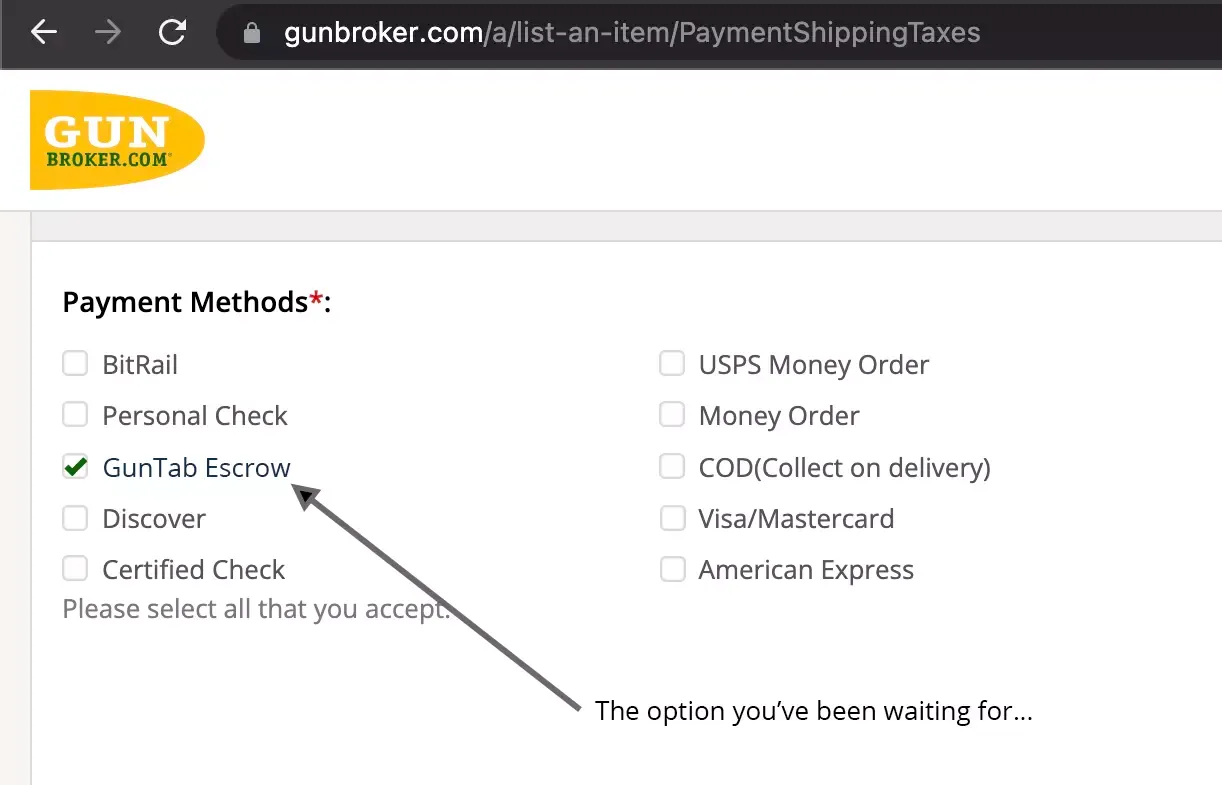
How to initiate a GunTab transaction
After your buyer completes Standard Checkout in GunBroker, and you receive a purchase notification from GunBroker:
- Sign in to your GunTab account.
- Click “Start a transaction”.
- Follow the instructions to send a payment request to the buyer.
Note: GunBroker is building an integration to automate this process, so you won’t need to do anything once it’s live. The timeline for completion is not yet confirmed, as we’re currently waiting on GunBroker for next steps.
If you’d like to help accelerate the process, we encourage you to contact GunBroker directly and let them know you’re interested in this integration.
GunBroker Compliance Fee
GunTab automatically collects the GunBroker Compliance Fee from buyers, so you don’t have to think about it. GunBroker invoices for these amounts, and it is your responsibility to remit them to GunBroker.
Last updated 5 Dec 2025